Configuration Instructions for Mac OS.
There are two primary steps to configuring playback through your Cantata Music Center or Pont Neuf device:
- Make sure all "system sounds" (beeps, interface sounds, etc.) are played through the internal sound card.
- Route only musical information through the Cantata Music System.
Under the Apple menu, choose “System Preferences”.
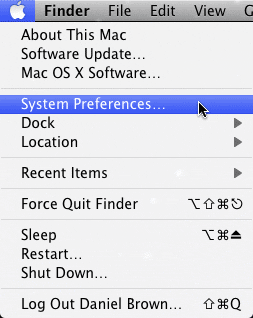
Choose “Sound” under the hardware section.
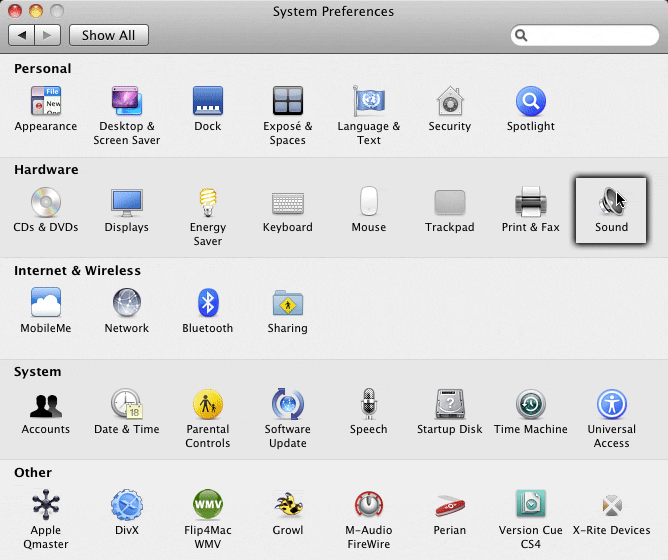
First, we want to ensure that system-related sounds are routed to the internal speakers and not through your system.
Click on the “Sound Effects” tab, and under “Play Alerts and Sound Effects”, choose “Internal Speakers”.
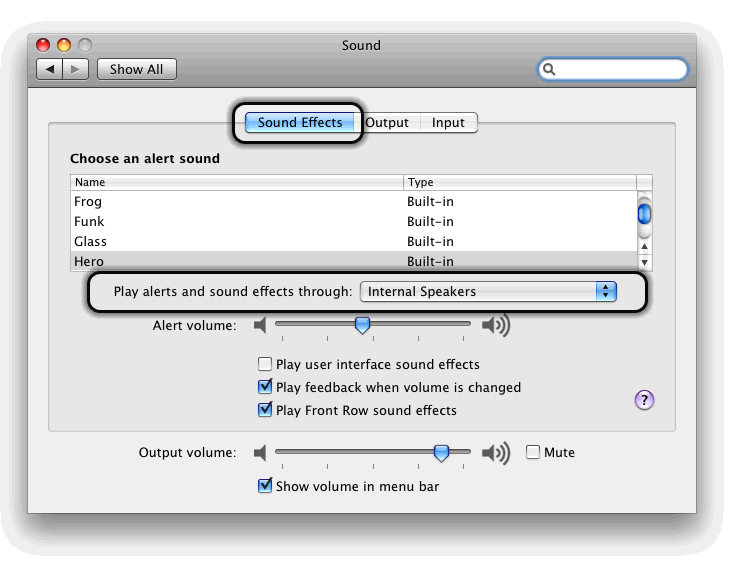
Now, select the “Output” tab and choose “Cantata Music Center” as the output device.
Music from iTunes and other music sources will then be routed through the Cantata.
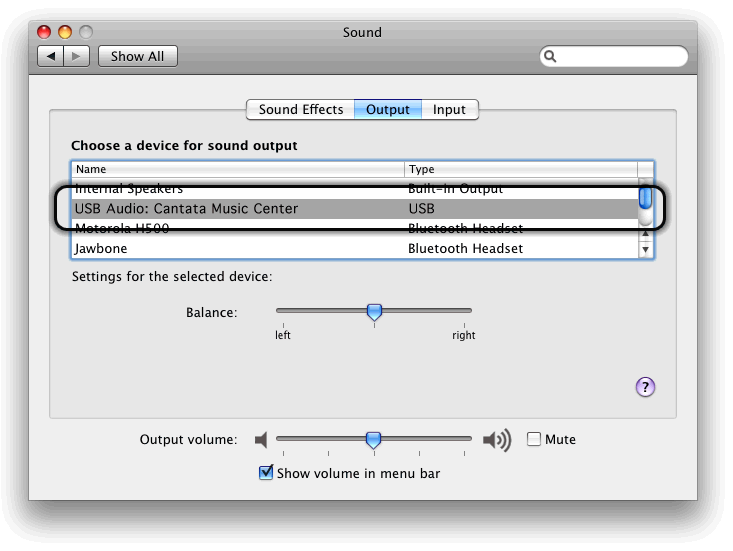
You also need to make sure that higher bit rate audio isn’t being downsampled before output. If you’ll only be playing CDs and standard-resolution audio files, you'll only need to perform the following steps once. However, if you plan to switch between standard and high-resolution audio formats, you’ll need to change these settings more often and you may wish to drag this application to the Dock for quick access.
Within your Applications folder is another folder called “Utilities”. Open the Utilities folder and look for an application called “Audio MIDI Setup” (It looks like a small synthesizer keyboard), and launch the application.
Select “Audio Devices”, and under Default Output, choose the Cantata Music Center. This will route sounds from iTunes and other audio applications through your audio system.
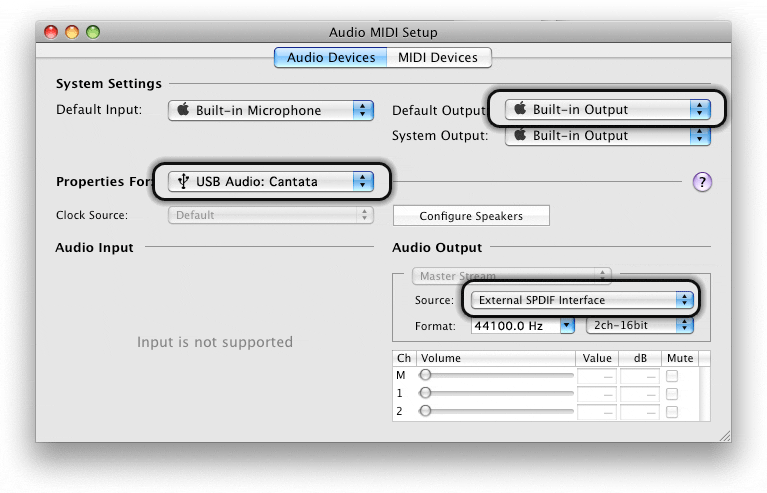
Under “System Output”, choose “Built-in Output”, which will ensure that system sounds are played via the built-in speakers.
Under the drop-down list labeled “Properties For:”, choose “Cantata Music Center” and the appropriate sample rate in the “Audio Output” section. For CD source material or MP3 music files, this will be 44100.0 Hz.
Note that if the sample is different than the source material, the system will perform a sample-rate conversion and the data sent to the Cantata will not be “bit-accurate”. Always make sure the sample rate matches the source material. Note also that you must quit, and re-launch iTunes for the sample rate change to take effect.
Lastly, play a track in iTunes to verify your settings.